Canceling the Trello premium subscription is not a comprehensive process. It can be a simple and smooth process if you follow these steps accurately. Trello is a famous project management tool presenting free and premium tools. The premium tool provides more features such as advanced checklists, infinite power-ups, and enhanced security. However, if you no longer require their features or want to cut your budget so you like to cancel your premium subscription then here is an exhaustive guide that will enable you to cancel your Trello premium subscription smoothly.
-
Understanding Your Trello Premium Subscription
Before submitting the cancellation request. It is necessary to understand your premium subscription terms properly. Trello premium subscription can be billed monthly or annually. It depends on your agreement so understanding the specific terms of the billing process will help us to avoid additional charges.
- Quick steps to cancel your Trello premium subscription
-
Review Your Subscription Details
-
Log into Your Trello Account
-
Access the Billing Section
-
Locate Your Trello Premium Subscription
-
Select the Cancellation Option
-
Follow the Cancellation Instructions
-
Confirm the Cancellation
-
Check for Confirmation
-
Monitor Your Bank Statements
-
Additional Tips
-
Conclusion
Review your subscription details
Review your Trello premium subscription details. Check the terms and conditions of the subscription including the required period, and cancellation potential fees. You can find this information on the original document which you received or it should be available on the account setting.
Log into your Trello account
Move to the Trello website and log into your account by using your username and password. Confirm that you are logged into the original account related to your Premium subscription.
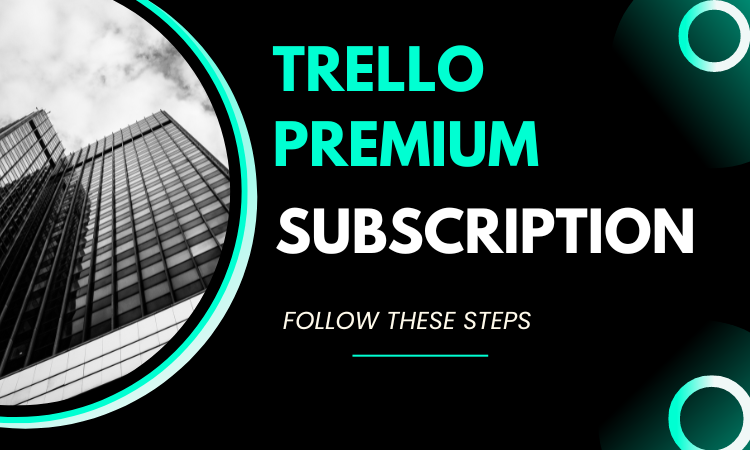
Access the billing section
Once you log into your Trello account navigate to the payment section. This can be accomplished in a few simple steps:
- Click on the profile icon. It should be available on the top right corner of the website.
- Look for the account setting from the dropdown menu.
- Look for the “billing” option on the left side of the menu.
Alternatively, you can now get the billing section via this URL: https://trello.com/your/billing.
Locate Your Trello Premium Subscription
In the billing section, find your Trello Premium subscription. You should notice all the necessary details about your current plan, billing details, and payment records.
Select the Cancellation Option
Locate the option to cancel your Trello Premium subscription. This may be marked as ‘Cancel Subscription’ or ‘End subscription’ or any similar word. Click on this choice to start the cancellation process.
Follow the Cancellation Instructions
They will give on-screen instructions or prompts to guide you through the cancellation process. Trello may ask you the reason for the cancellation of your subscription and give an alternative solution to pause your subscription. Follow the given instructions to proceed with the cancellation process.
Confirm the Cancellation
After completing these necessary steps you have to confirm your decision many times confirm, that your cancellation proceeds, and check for the confirmation mail or message that confirms your cancellation.
Check for Confirmation
Trello should send you the verification email or message that serves as proof that your subscription has been successfully ended. If you did not receive the email then contact the Trello customer support service quickly.
Monitor Your Bank Statements
Even after receiving the confirmation mail, check your bank account or a credit card for the next few billing processes to confirm that no extra charges are made. If you notice any extra charges then contact Trello customer support service immediately.
Additional tips
Here are some necessary tips that you must follow:
- You can contact customer support service if you are facing any issues related to canceling your subscription. They will guide you in every problem that you are facing.
- Always back up any important data from your Trello account before canceling the subscription. Even if your data will not be deleted after the cancellation, having a backup is good for you.
- Think about providing feedback on your reason for canceling the Trello subscription. Formative feedback can assist Trello to improve its services and address any problems you may have experienced.
Internal link:
You can also check another article by clicking here: How to cancel Chegg account subscription
Conclusion
Canceling the Trello Premium subscription does not have to be a difficult process if you follow these steps properly then you can cancel the Trello Premium subscription smoothly. Always keep in mind that you know the subscription details, and records of your cancellations, and monitor your bank account to avoid any forthcoming complications. With the help of this guide, you’re now prepared to handle your Trello subscription effectively and create instructed decisions regarding your project management needs.
By following these simple steps you can successfully cancel your Trello premium subscription smoothly.


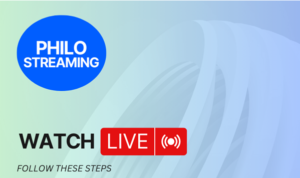
Pingback: How To Cancel Kaila's Membership A Step-by-step Guide - Howtoprotips2024
Pingback: How To Cancel Your Ryze Subscription Smoothly And Easily - Howtoprotips2024